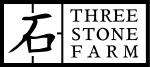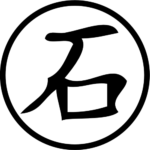If you have a nice camera you might as well use it! This is what we do when we need a webcam. It’s pretty easy once you do it the first time, and it really is an upgrade in quality over even a nice webcam.
First download the Sony software appropriate for your Sony camera and computer
(Imaging Edge Webcam 7MB): https://support.d-imaging.sony.co.jp/app/webcam/en/
Install the software, and reboot if required.
- Set up a tripod in a good spot next to the monitor.
- Put in a dummy battery into the camera if you’re going to be using it for more than a hour or so.
- Make sure that you have a microphone plugged into the computer.
- Use headphones ideally to prevent any feedback if you have the sound up loud.
- Put a relatively wide lens on, something equal or less than 30mm or so.
- Turn the camera on, set it to Movie mode and adjust settings as needed. Probably set it to aperture priority mode and set the resolution to HD if you normally use 4k.
- Press the ‘MENU’ button on the back of the camera: ‘Setup 4’, choose ‘USB Connection’, set to ‘PC Remote’
- Connect a micro USB cable from the camera to computer.
- Your a6400 should now be a webcam! It should work with most any streaming or conferencing app like Zoom or Google meet.
- Bonus points: Set up some good lighting to get that nifty Rembrandt triangle going on.